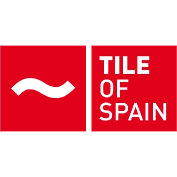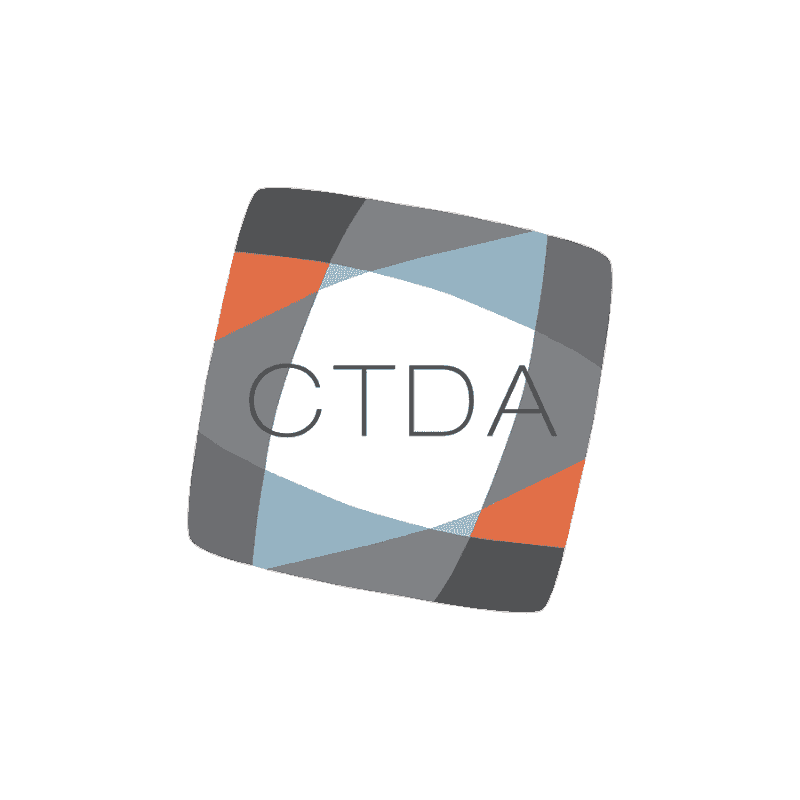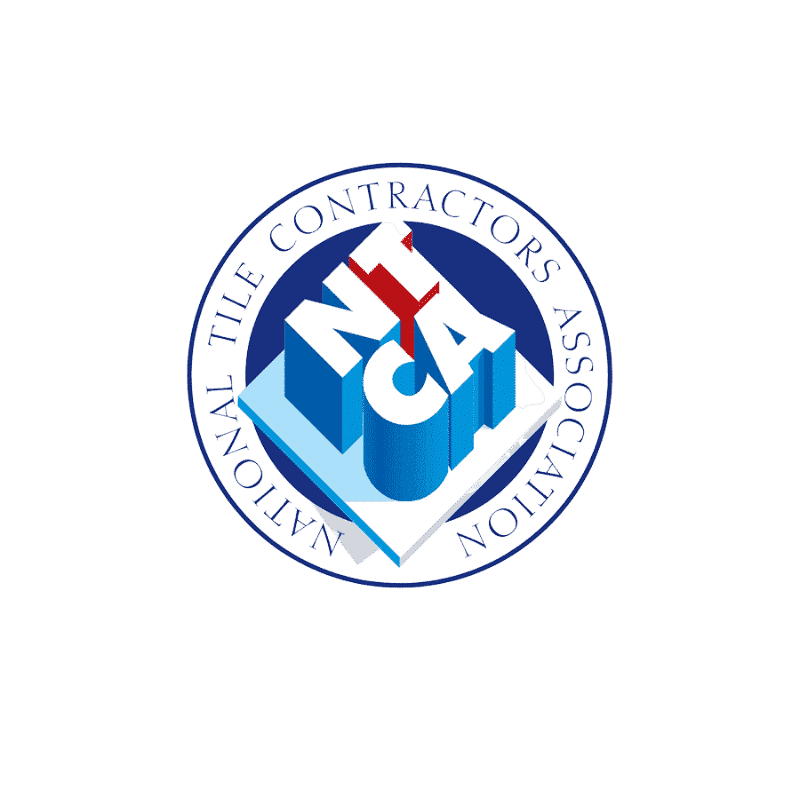Have a fantastic idea for a Coverings 2014 presentation, but not sure how to submit it? Working on your proposal but getting stumped by the online form? Here are some helpful hints to get you through the process and get your proposal through to us. Quick Links to Hints:
First Time Login
Returning Login
Forgotten Ecode
Submit Proposal
Modify Proposal
Final Submission
LOGIN PAGE
First Time Login If this is your first visit to the proposal submission form, you’ll need to create your login. Scroll down the page until you see this box:
Use this form to create your login, then proceed to the submission.
Returning Login
If you have created a login previously, you will have received your unique Ecode. Please do not try to create a new login. Use this form at the top of the page to login with just your Ecode:
If you are on your personal computer, you can tick the “Sign me in automatically” box to have your system log you in automatically whenever you return. If you are on a shared computer, you should untick that box.
Forgotten Ecode
If you have forgotten your Ecode, you can have the system send it to you automatically. Type the email you used to create your login into this form:
You should receive an email with your Ecode. If you do not receive it shortly, contact Liz Arritt at [email protected].
PROPOSAL SUBMISSION PAGE
Once you have logged in, you can either submit a new proposal, or modify an existing one. PLEASE DO NOT SUBMIT MULTIPLE VERSIONS OF THE SAME PROPOSAL. Use the “Modify Proposal” option to change the same one. Only use “Submit Proposal” for new proposals.
Submit Proposal
If you have not yet submitted the proposal you wish to work on, click on “Submit Proposal” on the left hand menu:
PLEASE NOTE THIS IS ONLY FOR NEW PROPOSALS?TO WORK ON AN EXISTING PROPOSAL, SKIP DOWN TO MODIFY PROPOSAL. Then follow the directions on the submission page to complete the 3-part form. You can move through all three parts with the tabs at the top labeled 1 Enter Proposal, 2 Add and 3 Submit:
PLEASE NOTE THAT ON SOME BROWSERS THE TABS MAY NOT DISPLAY CORRECTLY. If you click on a tab and encounter a screen something like this:
Scroll up then back down, or minimize your screen and then maximize it again, and the tabbed page should appear normally. Once you have entered your proposal information on the page, you can either save the proposal as a draft and come back later, or you can save and proceed.
If you save as a draft, be sure to use the Modify Proposal instructions below. DO NOT START A NEW PROPOSAL WHEN YOU RETURN. You will have to enter everything again and have two proposals to choose from when you log in. If you save and proceed, you will proceed to the page on which you can enter your presenter or presenters. You can add yourself easily by clicking on “Add me as Presenter” at the top of the form.
If you click on this, you will have a link to the right that says “Missing Information.”
Once you click on the “Missing Information” link, you will be prompted to enter any information required to submit the proposal. In most cases, the only thing missing will be the social media participation question at the bottom:
Select yes or no to indicate if this specific presenter is willing to participate in social media activities leading up to the show and click Save and Proceed to finish submitting this presenter. PLEASE NOTE: YOU MUST ANSWER THIS QUESTION INDIVIDUALLY FOR EACH PRESENTER ON YOUR PROPOSAL. If you are adding another presenter (whether co-presenting with you or if you are submitting on someone else’s behalf), use this section:
Modify Proposal
If you are working on a proposal that you partially completed and saved for later, do not click Submit Proposal. Click Modify Proposal on the left side menu:
This brings up a list of all of your proposals, whether they are “In-Progress,” “Submitted” or “Withdrawn.” Select the proposal you wish to work on and click “Edit” next to it. Make your changes, using the instructions under Submit Proposal above, then proceed to Final Submission.
Final Submission
Once you have everything completed, you should see this:
Click on Submit Proposal to send your final proposal. If you are having any trouble, please do not hesitate to contact Liz Arritt at [email protected].
The submission deadline has been extended to Monday, September 9, 2013.
All sessions are free to registered Coverings attendees and exhibitors. Coverings is a registered provider of AIA and NKBA continuing education and applies for CEUs through IDCEC. A limited number of session times are available. As a result, we are unable to accept all presentations. Selections will be made no later than November 1, 2013, and all submitters will be notified of their status by November 15, 2013.
Questions?
Contact Liz Arritt with Coverings Show Management at [email protected].